Finding Your Exam Information for Exam4
Please Note: This page was updated on September 17, 2025.
Sources for Your Exam Information
1. ExamReporter
Go to ExamReporter for:
- Your own Exam ID. (You'll need for the Exam ID field in Exam4.)
- Exam Document ID (You'll need for Document ID field in Exam4.)
- Course ID. (You'll need for the Course dropdown in Exam4.)
- Your Exam Start/End Time and Location (For your own reference)
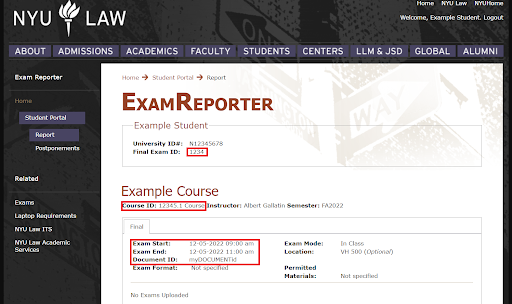
2. Exam Schedule
Go to the Exam Schedule to find:
- Exam4 Mode (you'll need this for the Exam Mode in Exam4)
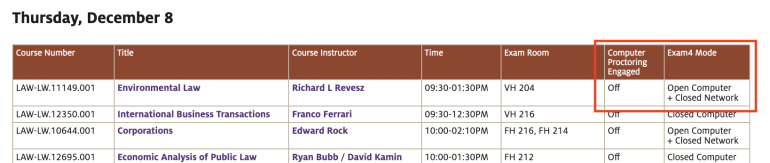
3. Your NYU Email Log-in
- Your NetID. (You'll need for the NetID field In Exam4.)
Where Your Exam Information Goes in Exam4
Go to Exam4 to enter the information you now have.
1. On Screen 2> Exam ID; Course or Exam Title, you'll need:
- NetID (from your NYU email log-in)
- Exam ID (your personal Exam ID from ExamReporter)
- Course (course title from the Course Description in CMS)
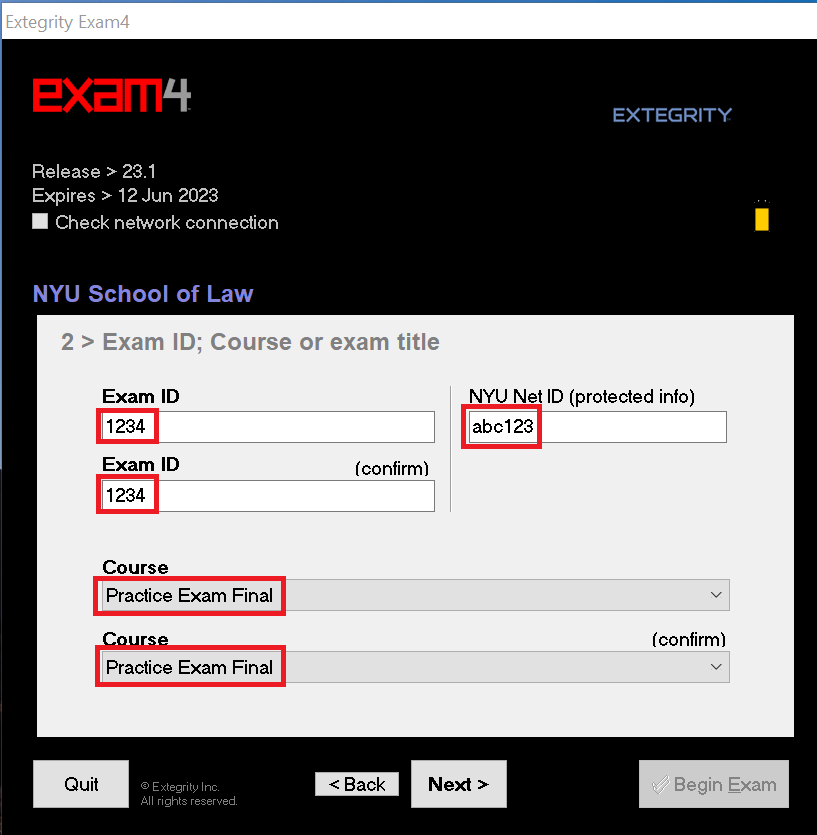
2. On Screen 5> Exam Mode, you'll need:
- Exam Mode (from the Course Description in CMS)
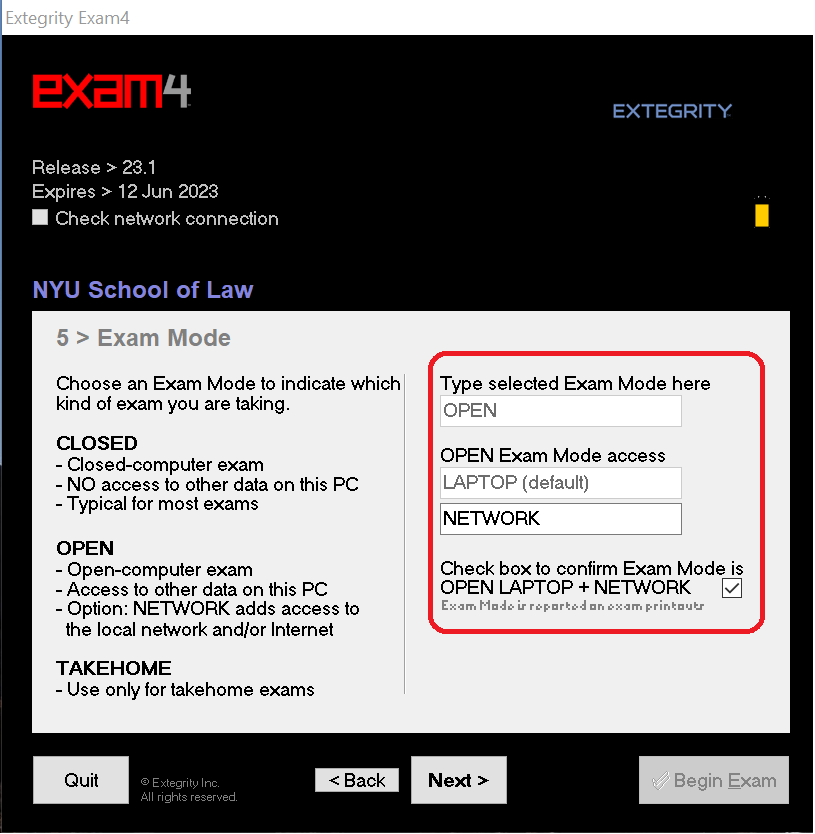
3. After starting an exam, if you're required to retrieve questions, you'll need:
- Exam Document ID (from ExamReporter)
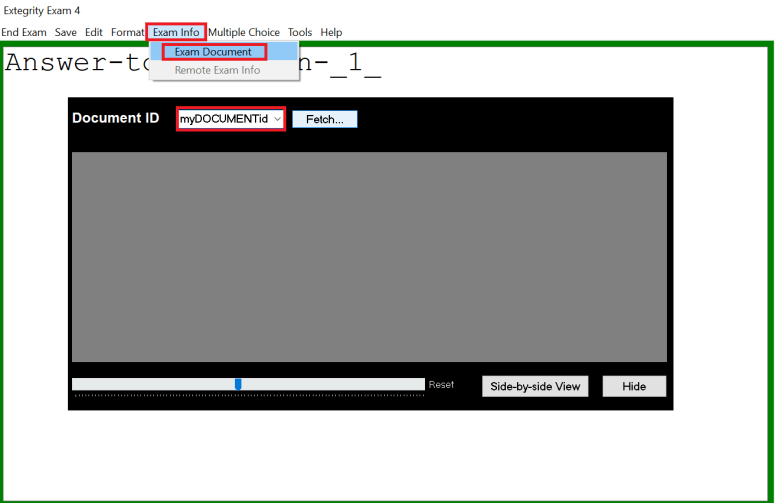
Note: Once you click on "Begin Exam" at the bottom of Screen 5> Exam Mode, an answer screen appears. To retrieve online exam questions, click, "Exam Info" then "Exam Document." Enter your Document ID in the field and press "Fetch."
If You Need Help
The fastest way to get help with exam-related issues is to open a ticket with our Exam Team. Your question will be sent to the right person. You can also visit our Exam Events page to find out about online and in-person help sessions.

